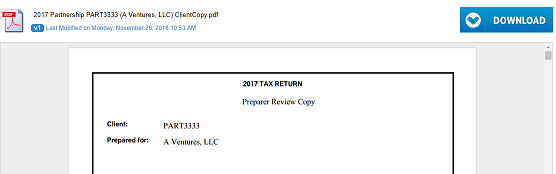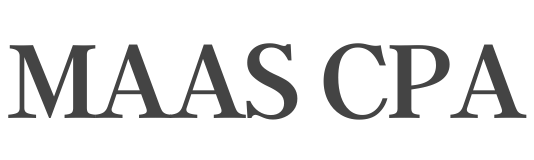Client Portal
We use a 3rd party application called SmartVault to securely exchange documents. To get started contact Krista for an invitation.
To upload a document, first Login to the the Portal – https://maascpa.smartvault.com
You can also use the SmartVault mobile app.
The SmartVault iPad and iPhone app is available in the Apple App Store. To upload files with an Android device, view instructions here.
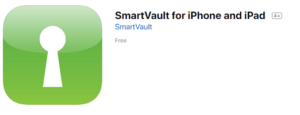
If you are having any troubles with the Portal, please review the instructions below.
Activating Your Guest Account
Note: In order to activate your guest account and access the Portal, you must have the Maas CPA team invite you. If you have not received an invitation email, reach out to Krista for an invitation.
- Open your activation email from the Portal.
- Click the Portal Activation Link.
- Enter your phone number and password.
Note: The rest of your information is already entered by default. - Click Create My User.
Signing In to the Portal as a Guest
- Go to https://maascpa.smartvault.com.
- Enter your email address and password you used to activate your guest account.
- Click Sign In.
Uploading Files to the Portal
Log in to your Portal account and navigate to the folder where you would like to upload your files.
In the example below, we are uploading a 2017 W-2 form requested by your CPA into the Client Source Documents folder.
- Click on your vault.
- Click the tax year folder TY17.
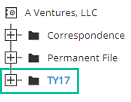
- Click the Client Source Documents folder.

- Click browse to browse for the file or drag and drop it into the window.

- Click Close. A confirmation message appears.
- Click Dismiss.
Your accountant will automatically be notified whenever files are uploaded to your folder, so you don’t have to let them know.
Downloading Files from the Portal
Log in to your Portal account and navigate to the folder containing the files you want to download.
In the example below, we are downloading a 2017 tax return that your CPA has sent.
- Click on your vault.
- Click the tax year folder TY17.
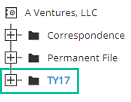
- Click the tax return PDF to view it in the browser.

- Click Download to download the tax return to your computer, if necessary.